Lab 2: Do-files
Lab Content
Materials
acs2014_all.dta- Do-file template
labtemplate_f21.do
Objectives
By the end of this tutorial you should be able to complete the following tasks in Stata:
Create and save a do-file
Explore variables and generate new ones
Be able to find help with Stata issues - find new commands, check and debug your work, etc.
Key commands
| command | description |
|---|---|
| Viewing data | |
tab var1 | tabulate one variable, var1 |
tab var1, missing | tabulate var1, include missing values |
tab var1, nolabel | tabulate var1, show values rather than labels (if applicable) |
| Summarizing data | |
tabstat var1 | calculate mean of var1 |
tabstat var1,by(var2) | calculate mean of var1 separately for each value of var2 |
tabstat var1,by(var2) stat(mean count p25 p50 p75) | calculate mean of var1 separately for each value of var2, with added statistics |
| Changing your data | |
gen newvar =var1 | generate a new variable, newvar, and set it equal to values of var1 |
gen newvar =1 if var2 == [exp] | generate a new variable, newvar, and set it equal to 1 if var2 equals some expression, and missing otherwise |
gen newvar = var2 == [exp] | generate a new variable, newvar, and set it equal to 1 if var2 equals some expression, and 0 otherwise |
drop var1 var2 | drop the variables var1 and var2. |
drop if [exp] | drop observations for which exp is true |
keep var1 var2 | drop everything but var1 and var2. |
keep if [exp] | keep observations only if exp is true |
| Displaying your data | |
graph twoway histogram var1 | make a histogram for var1. Check help files for more options |
Looking for more examples? Check out these Stata Cheat Sheets
Suppose I asked you to recreate your analysis from our last lab. How long would it take you? If you used a do-file, you would just have to click a button, because your analysis would be replicable. We’re going to learn about the glory of do-files and a few other descriptive statistics tricks.
The instant gratification of the Command window is tempting, but getting comfortable with do-files will save you lots of time, make collaboration easier, and reduce errors!
Aside: Bad documentation, big problems
For an economist, the five most terrifying words in the English language are: I can’t replicate your results.But for economists Carmen Reinhart and Ken Rogoff of Harvard, there are seven even more terrifying ones: I think you made an Excel error.
A summary from The Conversation, (22 April, 2013)
Reinhart and Rogoff’s work showed average real economic growth slows (a 0.1% decline) when a country’s debt rises to more than 90% of gross domestic product (GDP) – and this 90% figure was employed repeatedly in political arguments over high-profile austerity measures…
The most serious was that, in their Excel spreadsheet, Reinhart and Rogoff had not selected the entire row when averaging growth figures: they omitted data from Australia, Austria, Belgium, Canada and Denmark.
In other words, they had accidentally only included 15 of the 20 countries under analysis in their key calculation.
When that error was corrected, the “0.1% decline” data became a 2.2% average increase in economic growth.
So the key conclusion of a seminal paper, which has been widely quoted in political debates in North America, Europe Australia and elsewhere, was invalid.
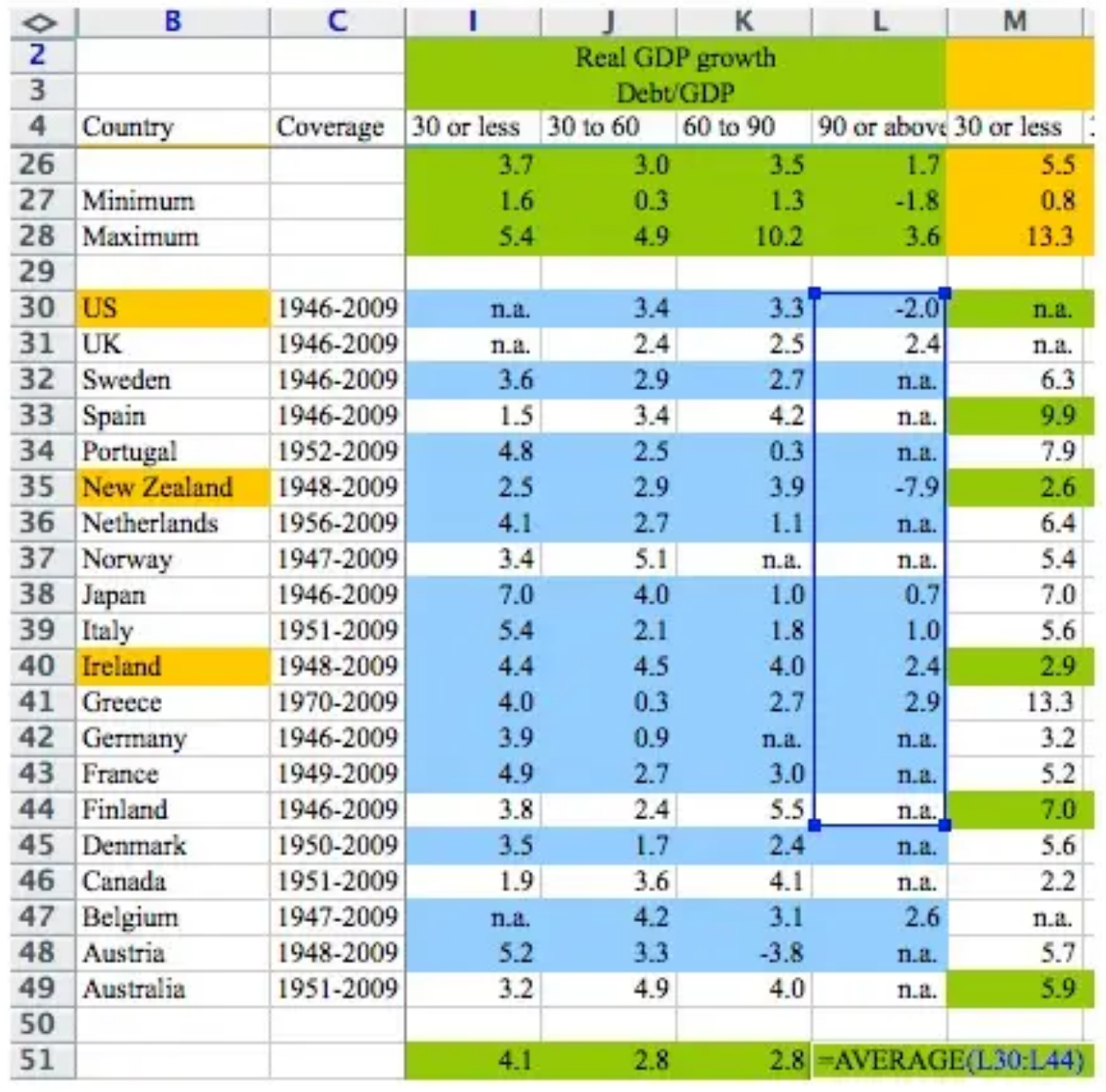
Excel error (Business Insider) Do-files and the do-file editor
You can get pretty far in Stata relying on the Command and Review window, but we may want a record of the commands we want to run for our analysis. One thing that makes Stata different from a program like Excel is that you can create do-files, essentially small programs that will run your analysis again and again, in exactly the same way. For econometric analysis this is CRUCIAL.
A do-file can be written in any text file and then saved with the
extension .do, but we’ll use the do-file editor. You can start a new do-file by
clicking on the do-file button. Or, you can open the do-file template.
The do-file editor is where we will write our programs, and it has some nice color coding to help us avoid mistakes. For your problem sets and papers, you must ALWAYS submit a do-file along with your results. Some people will like to practice in the Command window and then copy the commands they’re satisfied with to the do-file, while others will prefer to work entirely in the do-file. It’s your call, though the second one is a little less risky.
Comment, comment, comment
Do-files are used to record your past work and possibly to share your work with others. It’s important to properly document your work using comments. There are three ways to comment
Comment the whole line with an asterisk
Comment the whole line or part of a line with two forward slashes (
//)Use slash-asterisk to open (
/*) and close (*/) a comment section
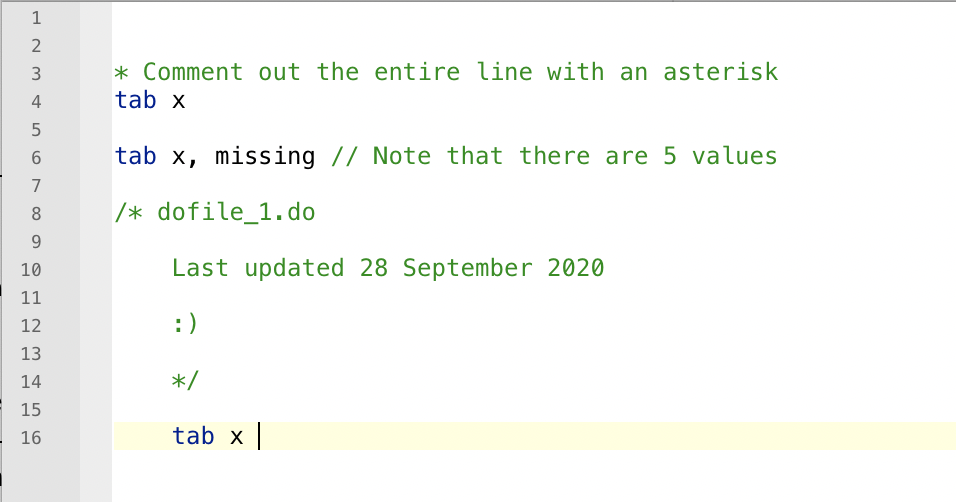
The do-file editor will turn all your comments green so you don’t get confused.
Programming tips
Put everything in a do-file! An important feature of any good research project is that the results should be reproducible. For Stata the easiest way to do this is to create a text file that lists all your commands in order, so anyone can re-run all your Stata work on a project anytime. Such text files that are produced within Stata or linked to Stata are called do-files, because they have an extension .do (like
intro_exercise.do). These files feed commands directly into Stata without you having to type or copy them into the command window.Imagine you’re just about done with the analysis for your research paper. While working on the final regression, you discover that one of your variables wasn’t cleaned properly, and you need to drop some outliers from the data. Do you correct it and redo everything from scratch? Could you even do that? How long would it take?
With a set of do-files, all you have to do is correct the variable early in the code, and re-run everything. If your code is quick, it will take just a few minutes. Easy!
An added bonus is that having do-files makes it very easy to fix your typos, re-order commands, and create more complicated chains of commands that wouldn’t work otherwise. You can now quickly reproduce your work, correct it, adjust it, and build on it.
Log your results. Maintaining logs can help you quickly retrieve results and serve as a record of past work in case you accidentally overwrite commands. Logs contain the commands and the results.
Never overwrite your original files. A good do-file structure starts with your original, raw data, then cleans and analyzes it to get your final results. A “master” do-file can piece all these together.
Replicability is key. Your code should be replicable to someone else who picks up your raw files and code.
Comment, comment, comment! Clear commenting is essential to help others understand your code and to remember what you did.
Finding new commands
One of the strengths of Stata is that complicated processes can be completed with simple commands. One of its weaknesses is that it’s not always obvious what those specific commands are. In our problem sets and your research paper, you will (I promise) have to calculate or estimate something in a way we haven’t covered.
Stata help file:
help commandSearch Stata documentation:
finidit keywordGoogle the thing you are trying to do: i.e.: make scatterplot Stata, turn rows into columns Stata, cluster standard errors Stata, etc.
Lab Exercise 2
What do I submit?
- Your written up answers to exercise questions (1) - (12). This can be typed or written out then scanned (or photographed), in any reasonable format.
- The do-file you’ve created that runs this analysis
- A log file that contains the results from this exercise.
Questions
Download
acs2014_all.dtaandlabtemplate.doby clicking the links.Move these files to wherever you store your class materials.
Open
labtemplate_f21.doand run it. Does it work? Probably not! Fix it.Drop some variables we don’t need right now:
gq,serial, andhhwt. How many variables remain?What is the age distribution of the sample? Specifically, report the mean, median, minimum, and maximum age of the sample.
Because very young workers might be still in school, drop anyone in your sample who is less than 23 years old. (Maintain this sample restriction for the rest of the lab). How many people are left in your sample?
Generate a new variable,
lt35that is equal to one if a person is less than 35 years old and 0 otherwise. What is the mean oflt35,and what is its interpretation?Using the
tabstatcommand, find the average income and wages for those under age 35 and those at least age 35. How does it compare to median income and wages for each group?Using the
tabstatcommand, find the average income and wages for men and women.There are several reasons why men might earn more than women. Suppose you hypothesized that that men have completed more education than women; and workers with higher education levels earn more. We will test this in two ways.
First, generate a variable equal to one if a person has completed at least some post-secondary education, and zero otherwise. What is the mean of this variable?
What share of men have at least some post-secondary education? What about women?
We can also see if gender-wage gaps are bigger for lower vs. higher-educated workers. For those without post-secondary education, what is the average wage gap? For those with post-secondary education, what is the average wage gap?
Name two additional reasons that may explain why men’s income is higher than women’s income on average. How would you test each one? You do not have to actually do this test, just describe in as much detail as possible. You can assume you have additional data beyond what is provided here.
Make two histograms, one of the income distribution for men and one of the income distribution for women. Make sure the y-axis indicates the “fraction” of individuals, not the density. Copy and paste it into your responses.